
How to set up your micro inverter app configuration in 3 simple steps
Setting up your micro inverter is a crucial step to ensure your plugin solar kit runs smoothly and efficiently. After you've connected all components of your Robinsun plugin solar kit and plugged the cable into the grid, you're just three steps away from completing the configuration process using the Tsun app. Follow these steps carefully to get your system up and running in no time.
Step 1: Download the Tsun app
To begin, download the Tsun app (Talent Home) from your device's app store. The app is available for both iOS and Android platforms. Once installed, open the app to start the setup process. An Talent home account is automatically created when your order is confirmed, you can log in using your email (the one used in your purchase) and the password which can be found within your instruction manual - for further doubts contact us.
The Tsun app allows you to monitor and manage your solar installation remotely, giving you real-time insights into your energy production. You can also configure your plugin solar kit installation, called “plant” in the app, by giving it a name, identifying its location, installation date and purchase price. You can even add photos of your installation. You can also input the average kWh price you pay to your power company. The app will then help you calculate your savings.

Step 2: Activate Bluetooth and WiFi on your mobile device
Before you proceed with the configuration, ensure that both Bluetooth and WiFi are enabled on your mobile device. This is essential for establishing a strong connection between your device and the micro inverter. Important: Make sure your WiFi network is set to 2.4 GHz. Micro inverters typically operate on this frequency, and using a 5 GHz network can lead to connectivity issues. If you're unsure about your WiFi settings, check your router or contact your internet service provider for assistance to get this type of frequency network.

Step 3: Log in and complete the configuration process
Now that your app is ready and your mobile settings are optimized, follow these steps:
- Access the Device List: On the main screen of the app, select "Device List" to see all connected devices. You will see automatically the microinverter assigned to your Robinsun solar kit already included in your account. Should you not see your micro inverter, scan the QR code on the back of the inverter or insert the serial number manually.
- Configure the network: Tap on "Config Network" to start the network configuration process.
- Select your WiFi network: Choose your 2.4 GHz WiFi network from the list and enter the password.
- Choose the micro inverter: From the device list, select your micro inverter and ensure it’s highlighted with a green checkbox.
- Initiate configuration: Stay close to the micro inverter and press "Start Config." The process may take up to 60 seconds to complete.
By staying close to the micro inverter and following these steps, you’ll ensure a successful configuration. This proximity ensures a strong signal during the setup process, minimizing the chances of connectivity issues. In case you want to see how to do this process you can see our tutorial video to see the step by step on the app.
Common issues and troubleshooting tips
Several customers encounter issues while using the app. Here are some common troubleshooting steps to help resolve them:
- Log out and Log back in: Sometimes, simply logging out of the app and logging back in can resolve issues.
- Remove and re-add the micro inverter: If the issue persists, try deleting the micro inverter from the app and adding it again.
- Reinstall the app: Uninstall the app, reinstall it, and start the setup process from scratch. This can help clear any glitches.
- Wait for data to load: The app may need a moment to display data correctly and fully turn on. Be patient and allow it some time, generally speaking it can take up to 30m to start showing real-time production results.
- Check the status dot: The dot in the app indicates status; it should switch from grey to green when everything is working correctly.
- "Null" in the production circle: If you see "null" in the production circle, it means the micro inverter hasn't been configured properly. Double-check the configuration and try again.
By following these steps, most common issues can be resolved.











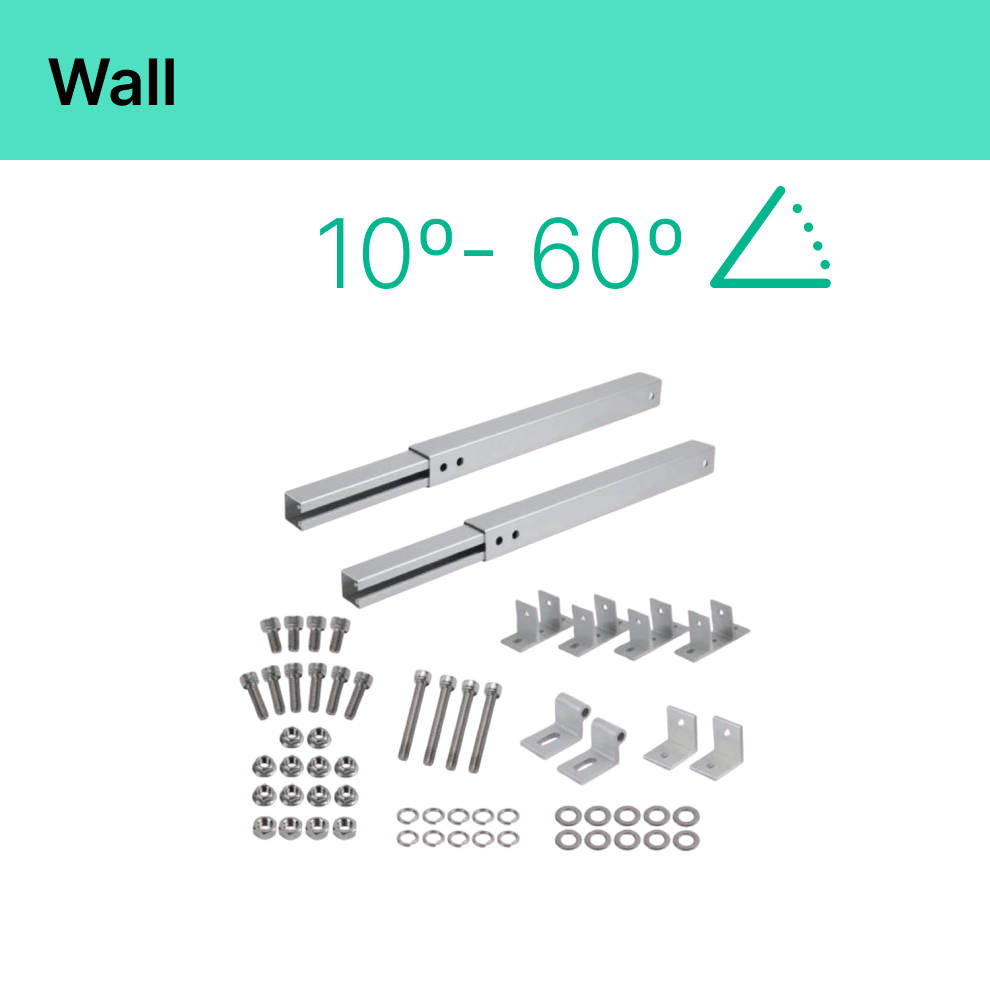


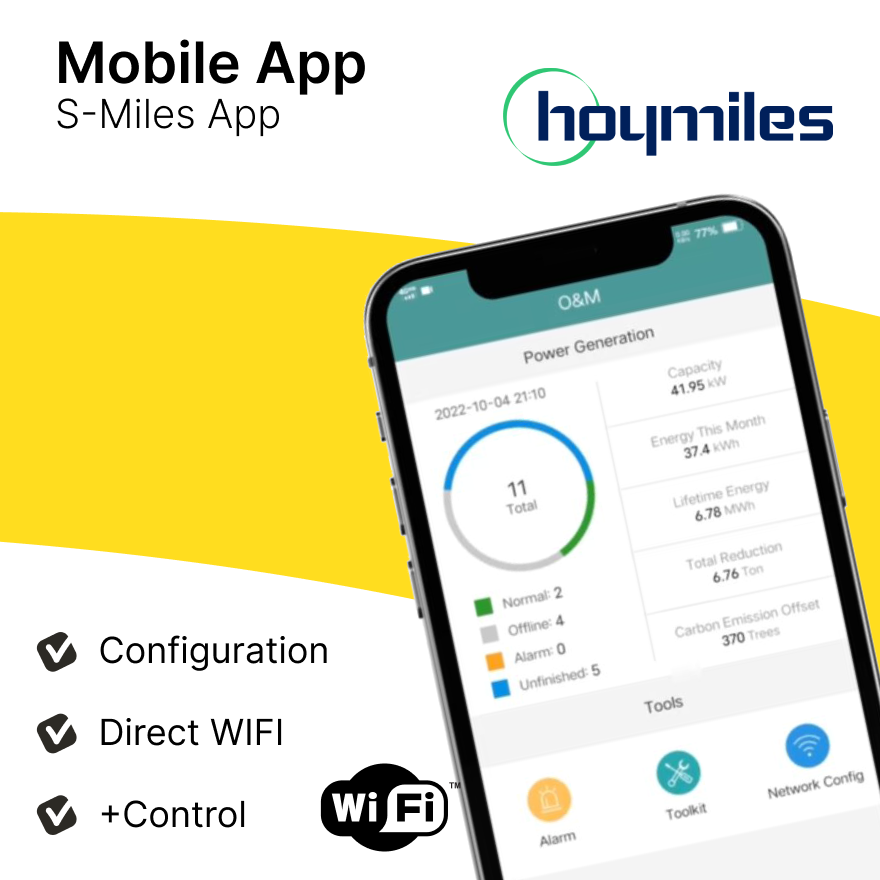


Commenta
Questo sito è protetto da hCaptcha e applica le Norme sulla privacy e i Termini di servizio di hCaptcha.